Is my website up or down, is it responsive or is it taking to long to load? Those are questions that every webmaster needs to ask from time to time.The best way to find out is to that connect to the website, server, domain or IP address regularly.
You find lots of great applications, both on the web and as desktop applications, to monitor websites.Ping Monitor is a desktop gadget for Windows that can monitor up to five local or remote servers. As the name suggests, it pings the servers in intervals specified by the user of the application.
(I suggest you read through Ryan's excellent if you need to refresh what you know about the ping command).All information are presented then as a graph and as average values on the Windows desktop.Configuration of the sidebar gadget may be somewhat confusing. Download it from the developer website and install it as usual. It should work out of the box under Windows Vista and Windows 7, I have tested it under Windows 7 Pro and it worked without problems.When you first display the gadget it does not monitor a domain, IP or server. Right-click the interface and select Options.Up to five different urls or IP addresses can be added to the gadget. Ping Monitor supports both IPv4. Enter an IP address or domain name in the first field, and an alias that is used to identify it in the second. The alias is shown in the main interface which is sometimesbetter than displaying IP addresses for instance.

Still, you can select to use the domain name or IP address as the alias as well.Make sure you change the default ping frequency from 1 per second (!) to another value. I suggest you switch to minutes or even hours instead.Click on the 3 tab afterwards. Here you can change the size of the gadget. The default size was too small for my taste, and I changed that to 200% for a better view at the stats.You can also make changes to colors and the graphs under the other tabs in the configuration.The gadget displays the maximum, average and current ping time as well as the number of errors while pining the server or IP address.The graph visualizes those findings. You can ping a server manually with a click on the update icon next to the server's alias.Ping Monitor is a handy gadget for Windows users who want to use the ping command to monitor websites or servers.
The ping command is not as sophisticated as other server monitoring means, for instance by performing checks if a database is running on a server.Users who prefer an application instead of a gadget can take a look at Nirsoft's instead which is also compatible with Windows XP.
Windows Desktop Gadgets Windows 7
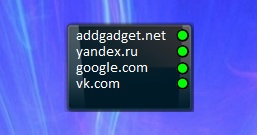
Gadget DescriptionThis app is designed to make your connection checking as easy as possible, using your Windows 7. Though pinging through the sites is not that difficult, here is another easy way to do it. You can easily view the real time result in no time.
This app comes with a small interface that is easy to handle. This is also installed as a widget with the movability feature.
You can also add 5 websites as favorites, which will be pinged at all times. You can also choose the frequency of pinging the server and the type of message to be displayed when errors are detected. You can also access several settings, as to lose percentages of pings and the alarm sound corresponding to it. You can also modify the color of the server, title, background, lose pings and many more.